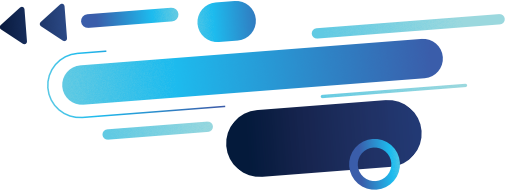

Did you know that when it comes to refining search results for the right prospects to message, LinkedIn offers some pretty powerful search filters?
Boolean search is a type of search that allows you to combine keywords, as well as add modifiers (AND, OR, NOT) along with the add (+) or subtract (-) symbols to produce more relevant results.
By inputting a Boolean search string into LinkedIn’s search bar you can get precisely the results you are looking for, including filtering prospects by current/past company, current/past title, zip code radius, location, industry etc.
Sifting through LinkedIn’s 500 million users can feel like looking for a needle in a haystack, but by performing a more precise search you can eliminate irrelevant records efficiently, leaving you with a list of perfect prospects.
Need a boolean search string ASAP? Check out our Online LinkedIn Boolean Search Tool and generate a string in seconds! All you have to do is fill out the important details and we’ll handle the rest. If you want to learn more about boolean search, read on.

Boolean Symbols
( )
By containing multiple terms in brackets they can be treated as a separate combined term.
title:
Used before keywords to search for that term inside user job titles.
” “
Group around two or more words to create a phrase search.
AND
Used to add another term to the search.
–
Used to negative match (delete) a term from a search.
OR
Used to broaden a search string.
*
Used to widen your search to include variations on your keywords or phrases.
Example: If we wanted to target Managing Directors or Managers in Marketing, excluding people who work at LinkedProspect, we would search for:
(title:”managing director” OR title:manager) AND title:marketing -company:LinkedProspect

Advanced Boolean Symbols
~
Useful for expanding or reducing search results, because it includes the synonyms of the keyword following the symbol
e.g. ~CV “marketing manager”
NEAR
A proximity search operator used to search for specific words of phrases that appear close to each other
e.g. (paid NEAR ad)
When searching, the priority order should be:
- Brackets [“”]
- Parentheses [()]
- NOT
- AND
- OR
For more guidance, check out this guide:
https://www.linkedin.com/help/linkedin/answer/a524335/using-boolean-search-on-linkedin
Hope that’s useful!
If you need the extra help to create the a boolean string for your LinkedIn search bar, we have a powerful LinkedIn boolean search tool available online! Simply enter the details of people you wish to target and our tool will create the correct boolean search string. Check it out here!
Automate your search with a LinkedIn tool like LinkedProspect!
Automated search tools are a great way to find potential clients. They let you search for people who may be interested in your services, and they can help you narrow down your list of prospective clients.
If you’re looking for a specific type of person, automated search tools can help you find them. For example, if you’re looking for business owners in Australia, an automated search tool can help you narrow down the pool of potential clients.
Automated search tools allow you to set parameters and then run the search, which will return a list of people who match those parameters. You can sort this list by different criteria and determine which people are most likely to be interested in working with you. Interested? Send us an e-mail for a free 7-day trial!
