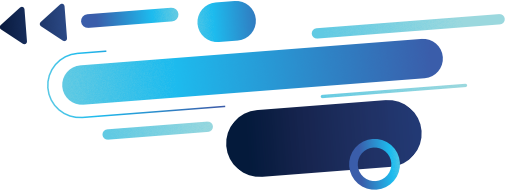
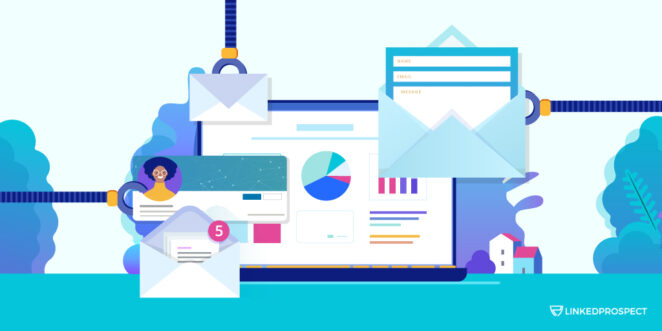
Making connections on Linkedin is the perfect move for career growth.
But you must reach out to many people to improve your response rates. To succeed, you’ll need an effective way of sending mass messages that work. The best way to do this is by taking advantage of LinkedIn’s automated features.
But, you have to be careful. If you just start spamming potential connections, you’ll give your business a bad name.
Instead, you’ll need a process and template for creating outstanding messages. The type of messages that use your brand voice too.
Read on to learn how to send automated mass messages on LinkedIn that work.
Contents
What Is an Automated Message?
What is an automated message? It’s a major part of making connections on Linkedin. Using LinkedIn’s messaging system, you send an automated message to your LinkedIn connections, either individually or in groups.
You can compose and save a message as a draft, which will be sent automatically on the scheduled date and time. There are 2 ways to automate messages, first, by using LinkedIn’s InMail feature, or second, by using an automation tool.
LinkedIn InMail is a feature that allows you to contact anyone on LinkedIn, even if you’re not connected with them. You can use InMail credits to send messages to your target audience. The beauty of using this feature is that the recipient will get a notification about your message, increasing their chances of reading and responding to it.
How to: LinkedIn Mass Messaging
How do you send an automated message? To do this, you’ll need to create a ‘sequence.’
Log in to your LinkedIn account. On the right side of the top menu bar, click on the messages icon (it looks like an envelope). In the top left corner of the messaging page, click on the “new message” button and select “create a new sequence.”
Enter the recipient’s name and email address. If you want to include multiple recipients, click on the “add another recipient” button.
Now it’s time to write your message. In the “message body” box, type out what you want your message to say. You can also use the “insert variables” drop-down menu to insert things like the recipient’s first name or LinkedIn profile URL into your message.
When composing your message, click on the “next” button. On the next page, you’ll be able to choose when you want your message to be sent. You can choose to send it immediately, or you can schedule it to be sent at a later time.
Once you’ve made your selections, click on the “next” button again. Review your message on the final page and ensure everything is correct. When you’re ready, click on the “send now” or “schedule” button to send your automated message.
Select the date and time you want to send the message and click on ‘Save.’ Your message will now be scheduled and sent automatically on the date and time you have set.
Your recipients will appreciate the timely communication, and you’ll be able to focus on other tasks! Here are a few more tips for staying focused throughout the workday.
What’s the Limit for Sending a LinkedIn Message?
When it comes to automated messages, it’s always best to err on the side of caution and not send too many messages at once. Technically, LinkedIn has no limit on the number of messages that you can send. However, if you send too many messages in a short period of time, they may temporarily suspend your account.
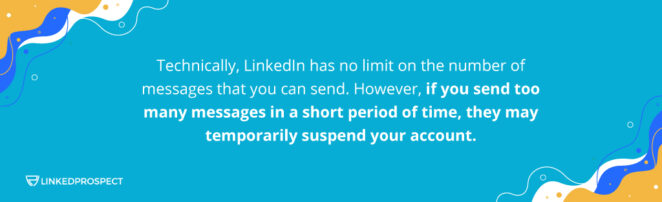
You don’t have to worry about this if you’re manually sending messages for connections on Linkedin. However, if you’re using an automated tool, we recommend spacing out your messages, so they are sent over time. This will ensure that your account doesn’t get suspended and that your messages are delivered successfully!
Writing Effective Messages
Keep your messages short and to the point. When you learn the truth about people’s attention spans, you’ll realize how precious each word is.
Don’t waste any space on fluff or pointless conversation. There should be a reason for everything you say.
Personalize Messages
Personalize your messages with the recipient’s name or company.
Consider using a tool like SendInBlue to automate your messages and save time. Automation tools can help your processes be faster and more effective. For instance, you can schedule your messages in advance so that you don’t have to send them manually every day.
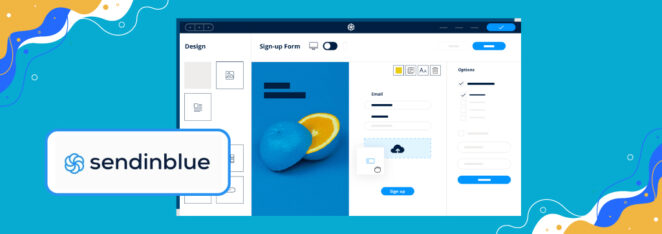
You’ll also need to space out your messages so that they are sent over a period of time. This will prevent your account from getting suspended.
No matter what, don’t send too many messages at once. We recommend sending no more than 50-100 messages per day.
Use Automation for Career Growth
You can achieve significant growth in less time using automation tools for your outreach and messaging. But, it’s important to tailor your goals to what you want before starting your campaign. The clearer you are on your desired results, the easier it’ll be to perfect your tone and content.
Here are a few good goals for sending automated messages:
- Increase the size of the professional network
- Finding investments
- Hiring new talent
- LinkedIn Networking
- Get in touch with a decision-maker in your target company
- Get more qualified leads
- Nurture relationships with potential customers
- Strengthening brand power
As you can see, each goal is specific and has a defined outcome. You can track your success and determine whether automation works for you.
Set Relevant Automation Metrics for LinkedIn Networking
Now it’s time to look at automation metrics. You may choose and define the relevant metrics within the automation software to begin a campaign based on your objectives.
Here are some typical features that most LinkedIn automation tools provide:
- Outgoing connection requests
- Setting followups
- View profiles automatically
- Organize connections
- CRM muting or pausing
- Auto-endorsements and recommendations
LinkedIn automation tools can be a great asset in your outreach arsenal. But, it’s crucial that you understand how to use them correctly in order to achieve your desired results.
Achieving Desired Results
To achieve desired results with mass messages, you need to create a catchy subject line. This is what will make people want to open your message in the first place.
Secondly, keep the message short and sweet. You don’t want to bore people with a long, drawn-out message.
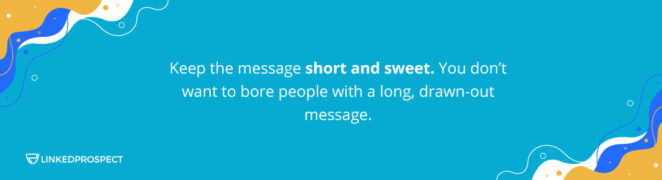
Your message should also include a CTA (call to action). This could be something as simple as asking people to connect with you on LinkedIn.
Personalizing the message is also important. Whenever possible, include the person’s name or company in the message. This will make it more likely that they’ll read and respond to your message.
Test different versions of your message before sending it to your entire list. Try different subject lines and CTAs to see what gets the best results.
Finally, monitor your results and make changes as needed. If you’re not getting the response you want, try changing up your message. Learn how to be professional in your writing, but not cold.
Examples of Mass Messages on LinkedIn
You are more likely to receive a response if your message is well-optimized. What makes an effective message? Let’s take a look.
Message Example for Establishing Connection Request:
“Hi John, I saw your comment on one of the content marketing posts; happy to see that we’re in the same industry! I saw we have a common connection to _____. Hopefully, those 2 reasons are plenty for sending a connection request :).”
This particular request emphasizes shared qualities like:
- Mentions the industry
- Talks about a mutual connection
- Mentions a relevant post
Now, let’s look at how to develop rapport.
Develop Rapport
Now for an example about establishing rapport. Notice how the message in the example below is designed to capture the reader’s self-interest.
You’re opening up the conversation by mentioning a hot topic and asking for their opinion. You’ll be creating an opportunity to establish rapport. An opportunity that would be lost if your message is bland and generic.
Message Example for Establishing Rapport:
“Hey Sara, I have a question for you…… Do you believe that emails work best personalized or always automated? I appreciate your input! Thanks. P.S. Just trying to get a feel for where other professionals in my industry land on the issue. 🙂
Remember, people get tons of messages every day. Text messages alone can account for at least 40 messages; when you add LinkedIn and email, the numbers can reach hundreds. The more personal your messages are, the easier it’ll be to make a true connection.
Template for Customizing Mass Messages
Now for a template that you can customize for any type of LinkedIn mass message. Notice how the template highlights the things you share in common with the reader.
Be sure to emphasize all of the similarities you can find in their LinkedIn profile. If you and the recipient have a common connection, attend a similar group, or have similar interests, including those points in your message!
Customizable LinkedIn Message Template:
Subject line: [Prospect Name], Here’s the secret to finding quality leads
Hi [Prospect Name],
We share a love of hiking! Have you considered the way you can cover more milestones for your company, rather than trekking around in circles, so to speak?
If you’re intrigued, I’d love to send you a report that shows how you can streamline your daily activities. It’s a better approach than doing everything manually, and I have the research to prove it.
By the way, have you ever been hiking at Yellowstone Park? It’s my new favorite vacation spot!
Cheers,
[Your Name]
You can tweak the template above to fine-tune your message. Remember to keep things short and sweet!
Identifying Common Values
Having common interests is great. But sharing common values with LinkedIn prospects is even more powerful.
Start by checking the Facebook or Instagram pages for members of your group messages. Notice commonalities surrounding causes and interests.
You’ll be able to craft the perfect conversation template. Soon you’ll build rapport, making recipients more interested in what you have to say.
Make a Free Offer
Lastly, you can always make a free offer in your mass messages. The offer needs to immediately connect with the recipient’s state of mind.
How does your offer provide value? Are you making the recipient smile with a cute offer? Or will you be solving a major problem?
The type of offer your make can guide the tone you use in the message. The more personal the offer, the more tempting it’ll be.
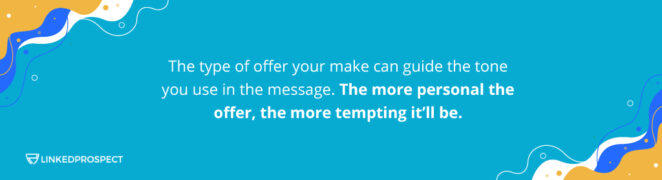
Let’s say you’re sending a mass message to offer conservationists a free webinar on clean drinking water shortages. That message would have a more serious and sincere tone. Alternatively, an offer for a free round of games online would be more playful.
When the offer’s relevant and thoughtful, recipients won’t be able to refuse to pursue the connection. The best part is being able to dive right in to make your big “ask,” whatever it may be.
More Things You Can Automate on LinkedIn
What can you automate on LinkedIn? A lot! Here are some helpful tips and insights to get you started. First, you can automate your profile updates so that your information is always up-to-date.
You can also set up auto-responders for messages and invitations to stay in touch with your network even when busy. Then use LinkedIn’s advanced search features to help you find the right people and connect with them automatically. Don’t forget to use LinkedIn’s APIs to automate your own custom applications and integrations.
With so many possibilities, it’s easy to see how automating your LinkedIn usage can save you time and help you be more effective.
Improving Networking on LinkedIn
Now you know how to make more connections on Linkedin.
If you think your LinkedIn profile could use a makeover or just want to improve it, we can help. LinkedProspect is a professional lead generation service that knows the ins and outs of SEO.
We’d love to show you how we can help take your company to the next level. Reach out to us today, and we’ll be happy to arrange your free demo.
Are you looking for more tips? Then read our post about making effective follow-up email templates.
