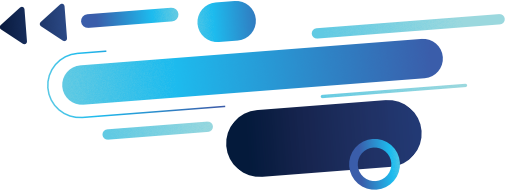
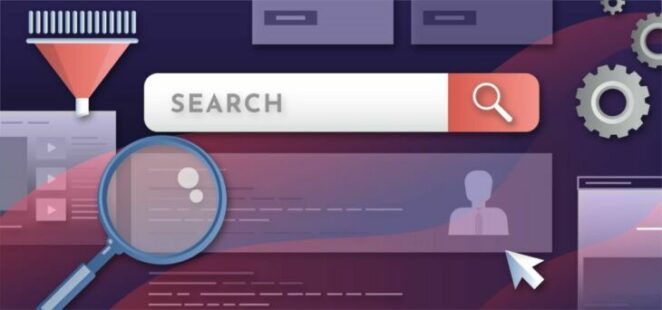


What is Boolean search and how to use it?
The Boolean search on LinkedIn is a combination of Boolean logic and search operators. LinkedIn search supports the following:
Exclusions: By placing NOT (in capitals) or a minus sign in front of a term excludes that term from the list of results.
For example: -assistant
Alternatives: By placing OR (in capitals) between two search terms will bring up results for both of these terms in the list of results.
For example: plumber OR carpenter will bring up results for profiles containing either plumber or carpenter.
Multiples: By placing AND (in capitals) between two terms means they are both required.
For example: plumber AND carpenter will only display results for those who have both plumber and carpenter in their profile. LinkedIn also assumes if you put two words next to each other that both are required so if you searched: plumber carpenter, this will give the same results.
Phrases: When including a term with multiple words such as: recruitment manager, this can is enclosed in quotations to be treated as a simple exact search term.
For example, if you searched recruitment manager you would get results for all the people with recruitment in their profile and manager in their profile but not necessarily next to each other or in that order. Whereas, if you search for “recruitment manager” that is treated as an exact term and have to appear in the order you have specified.
Combined Terms: By containing multiple terms in brackets they can be treated as a separate combined term.
For example, the term: recruitment AND (manager OR director) returns profiles which contain the term recruitment and contains either the term manager or director.
These search operators are prioritised in the following order ” “, ( ), NOT, AND, OR.
Secondly, let’s cover the advanced part of the Boolean search. These are additional LinkedIn specific search criteria that can be used in your search query to target specific attributes of potential prospects.
Advanced Boolean Search
There are five additional LinkedIn specific search operators which can be used to within the keyword search to further target your prospects.
firstname: – This filters prospects based on their first name. For example, firstname:aaron
lastname: – This filters prospects based on their last name. For example, lastname:Shenfield
title: – This filters prospects based on their current job title. For example, title:”recruitment manager”
company: – This filters prospects based on their current company. For example, company:”linked prospect”
school: – This filters prospects based on schools they’ve attended. For example, school:oxford
In order to further tailor and refine your search, you can also use the standard search filters provided on the LinkedIn when viewing the search results.
By using a combination of the advanced Boolean search and the LinkedIn search filters you can generate highly targeted search results of your prospects.
Now we’ll cover the strategy. This is our proven framework for performing highly targeted LinkedIn searches.
Highly targeted framework for LinkedIn searches
1. Define Your Audience by using the following questions:
- Which country are your prospects in?
- Which language do the speak?
- What are the typical job titles of your prospects? Make a list of these.
- Do you want to target prospects just in specific companies? If so, list these.
- Do you want to target prospects who have attended specific schools? If so, list these.
- Do you want to target if a specific term appears anywhere in a profile? If so, list these.
2. Define Your Exclusions by using the following questions:
- Are there job titles you want to exclude from the search? A common example of these is PA, assistant, intern, student. Make a list of these.
- Are there companies you’d like to exclude from the search? Commonly this would include companies you are already doing business with or are already in dialogue with. Make a list of these.
- Are there specific terms you would like to exclude? This refers to excluding profiles if a specific term appears anywhere in their profile.
- Would you like to exclude prospect who have attended specific schools? If so ,list these.
3. Create Your Search String. Now you have defined the parameters for your search, it’s time to create the search string to input in the LinkedIn search box.
Take your list of job titles – in front of these, remember to include quotes around the term for job titles with multiple words. Separate each of the terms with OR to search for prospects with any of the job titles.
For example: title:recruiter OR title:”recruitment manager”.
Repeat this process to target companies and schools. You can also use AND to define multiple requirements and brackets to combine multiple terms.
For example: (title:recruitment AND (title:director OR title:”head of”)) this could also be shortened to title:recruitment (title:director OR title:”head of”)
Similarly, take your list of job titles, companies, schools and terms to be excluded, enclose the existing term in brackets append the exclusion with minus signs in front of each exclusion to the end of the search string.
For example, (title:recruitment (title:director OR title:”head of”)) -school:oxford -title:pa -title:assistant -retired -retirement
4. Apply Your Search Filters. LinkedIn already has a range of search filters available. It’s a combination of these and the search string which help highly target your prospects.
- Exclude your existing connections by selecting 2nd and 3rd connections.
- Select the country/countries where you are looking for prospects
- Select the language of your prospects profiles
- Add the industry which you want to target. (If applicable.)
5. Review & Refine Your Results. Look through the search results and make a note of any company, search terms or specific people you do not want to target and then add these into your search string. When dealing with complex search strings containing a lot of terms, it is worth noting there is a maximum length of a search string, although, this is quite long and it will not be reached in the majority of searches. After making the amendment, repeat this step until you are happy that the search results just contain your ideal target prospects.
Once you are happy, save the URL. We’d recommend refining each search so that it targets approximately 1000 prospects, which normally requires making and saving a number of search URLs. This provides more manageable sections for out reaching to these prospects.
If you found this helpful, leave us a comment! Learn more at https://linkedprospect.com/blog/
Need a boolean search string in seconds?
