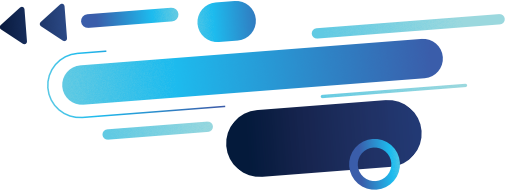
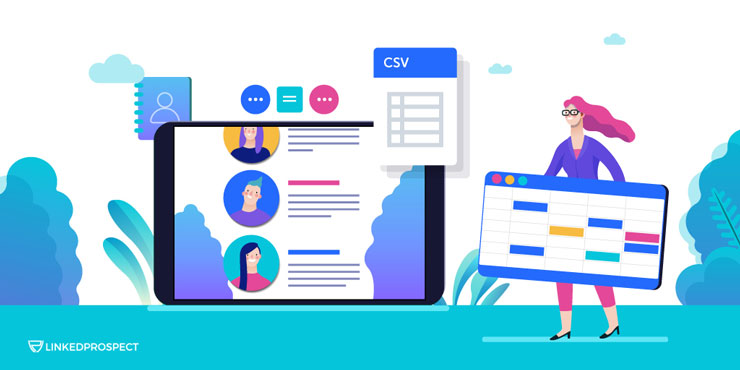
LinkedIn is an excellent professional networking site, but what do you do when you want to export your contacts? Whether you’re moving to a new job or simply need your LinkedIn data in another format, there are several ways to export your LinkedIn Contacts. In this blog post, we’ll show you the best methods for exporting your LinkedIn Contacts. Stay connected!
Contents
Exporting LinkedIn Contacts through the LinkedIn Method
Using the LinkedIn Method is one of the first options that come to mind, especially when LinkedIn is in the name itself. As the first option, it is comparatively simple to follow the steps:
1. Firstly, look for the ‘Me’ dropdown menu.
2. Click on ‘Settings and Privacy’
3. From there, choose ‘Data privacy’
4. Click on ‘Get a copy of your data’
5. Start choosing the specific data you want to export. We suggest choosing ‘Connections’ then proceed to click on ‘Request Archive’
6. Expect to receive an email on your primary email attached to a link used to download your list of connections on LinkedIn (this action could take a few minutes to process)
7. Press ‘Download archive’
8. Lastly, to access your data, go to your CSV file
For the extra detail, this CSV file could also be uploaded to any CRM such as Linkdra Prospecting CRM or any marketing engine that is currently in use.
Export LinkedIn Contacts with Emails
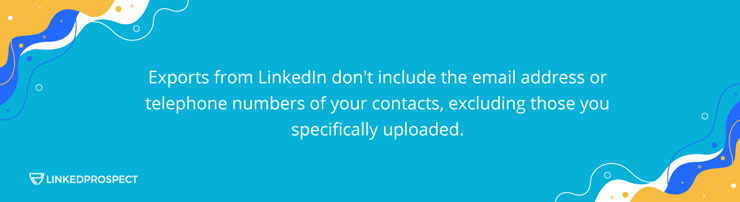
Exports from LinkedIn don’t include the email address or telephone numbers of your contacts, excluding those you specifically uploaded. There isn’t much benefit you can receive since most users don’t upload anymore. This situation only happened around late 2018 when LinkedIn announced the changes regarding its policies for ‘Data Privacy.’ Saving a copy of your contacts could help in that situation. Upon clicking ‘Contact Info,’ LinkedIn continues to show email and phone details when it comes to visiting profiles. A user blocking this feature will prevent this. With all of these things, a case would give you a difficult time to access and does not seem like a binary policy call.
Another problem is when it comes to exporting long lists of contacts. When it comes to filtering out the lists from the exported CSV, even with a specific subset of the lists either from industry, geography, or organization, it is all still very troublesome.
Linkdra can help the situation, and here is how:
- Setup Workbench Browser this can not be done without a Linkdra account so make sure to sign up beforehand.
- Visit LinkedIn people search page. To visit the page, you can press Search located in Workbench.
- You can also make use of Linkdra’s filters. Click ‘All Filters’, selecting ‘1st’ on LinkedIn’s search page and pressing ‘1st’ filters to only your level one connections. Feel free to test out the different filters such as industry, location, company, and more based on your specific needs for your list. Workbench reads the final list you put out and will update your Linkdra CRM for you.
- With your list organized, we can move on to go through each profile and look through the contact information. Not only that, Linkdra Workbench can make it even simpler for you by guiding you through each profile and updating the CRM with contact information for you.
- You can also link your preferred CRM or export contacts as CSV from Linkdra CRM.
It is also possible to export contacts with just email and phone numbers. People such as Martin Pahulje from Aspiration Marketing found a few other ways. They wrote a post about them back in 2020 if you want to check it out. The majority of the automation tools written were chrome extensions which were usable at that time. The broader variety that 2022 provides is undoubtedly better than two years ago.
Engage your contacts on LinkedIn
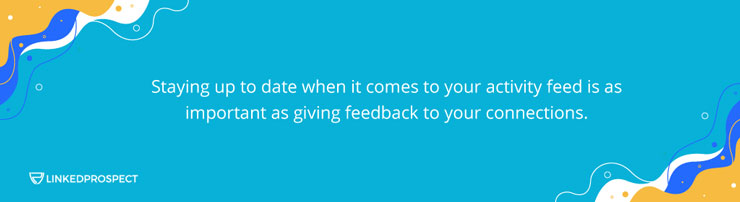
With your list of contacts ready, the next thing is to set up a way to stay in touch often. We often look past just how much they could help, even simple things such as holiday greetings. Posting quality content on LinkedIn one or two times a month or even posting once a week can give you even better results. Staying up to date when it comes to your activity feed is as important as giving feedback to your connections. Other than these, this plan can help give you the opening to send direct messages to contacts. Luckily Linkdra can also help you organize and keep track of when you started to reach out.
- Briefly go through your list of contacts and start sending 1:1 messages on LinkedIn. Syncing your messages to Workbench gets them updated in your CRM. Although another viable option is to create 1:1 messages, but in CRM instead. With the use of Workbench, walkthrough and create the message for each contact. As usual, all updates will go to your CRM.
- Most people don’t focus on staying in touch due to the amount of time it takes. Linkdra personalization engine can help make things more efficient. Start by making your own template as your campaign message. You can start by focusing on one or more contact lists. Linkdra personalization engine will do the work by automatically making the templates into messages for each contact following, and you can start sending 1:1 messages.
Bonus: Expanding your contacts on LinkedIn
Even after building and organizing your contacts, just letting them sit there would cause your hard work to be in vain. Instead, we should move up our goal and keep trying to improve. Having that as a habit will certainly help you not only here but with your future in business. LinkedIn is an absolute need for many things, such as all B2B purposes and Local Services Businesses like agencies and advisors.
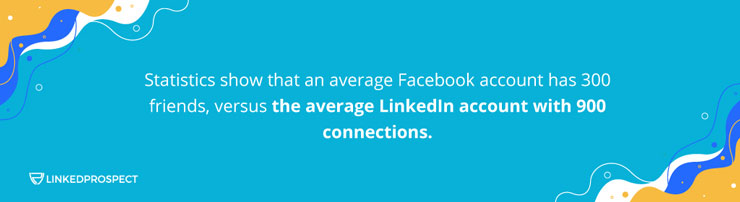
Statistics show that an average Facebook account has 300 friends, versus the average LinkedIn account with 900 connections. Nowadays, LinkedIn isn’t known to be a very fun and sociable platform but LinkedIn shines best when it comes to anything business related. It only makes sense that people are much more likely to connect through LinkedIn when it comes to business matters.
It has been this way due to LinkedIn restricting who you can message and contact. LinkedIn limits you to only your 1st level connections, which we mentioned earlier; the only other way to contact others is through InMail. Now that we have mentioned ways to reach contacts, as LinkedIn is one of them or, if not the most known business platform, most of your clients will most likely be on LinkedIn. Most profiles aren’t active, but you can still get in contact with them. You can always visit your client’s profiles, but how will you be able to get them interested you may ask— LinkedIn gives you two choices:
- Send an InMail message and continue to wait for a reply.
- Send a request for connection and continue to wait for an acceptance.
The first option might not be as successful due to InMails not being as effective anymore. Getting a response is not likely. Most people don’t send InMails to connections anymore. A client receiving an InMail will take it as just someone trying to endorse their product. InMail also has a restriction for messages being sent. The worst thing that could happen is LinkedIn flagging your account as spam if your response rate stays low. Even with a response, they’re all getting mixed into the same pile as all the others. With this, tracking and searching would end up being very complicated.
In this situation, LinkedIn can help with their integrated approach, which can successfully search for specific prospects and eventually lead to building new connections. Searching for people on LinkedIn is all possible just with the Linkdra engine with no need to visit LinkedIn itself.
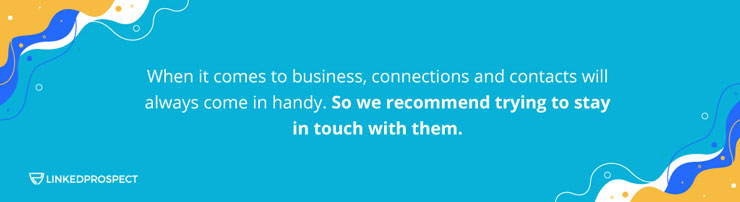
When it comes to business, connections and contacts will always come in handy. So we recommend trying to stay in touch with them. Most importantly, don’t settle and keep striving for a bigger goal. Contacts might seem complicated as it has two different parties involved. We also understand that it is pretty complex to know your contacts’ preferences. Still, we hope you were able to learn an easy way of dealing through contacts with the help of this article.
