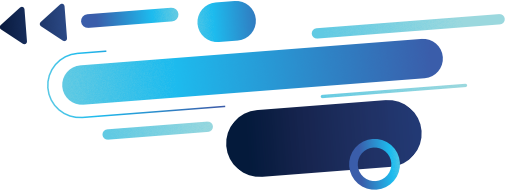
The prospect of generating leads and fast is an exciting one. You may have read dozens of articles online from online marketing experts on how to drive more traffic to your website, or maybe you’ve tuned into podcasts from sales guru’s to learn how to develop complex funnels. What it all boils down to however, is you need to fork out on advertising costs or develop a long term strategy to climb the organic rankings.
We understand that not every business has the luxury of time and cash, so we’ve developed LinkedProspect – a tool that can help to accelerate lead generation by automating LinkedIn Connection Invites and Messages to your chosen prospects.
Sure, it can be easy to generate a lot of interest on LinkedIn simply by Connecting and Messaging prospects manually, but it’s a major time suck. If you want to generate a buzz and generate real sales, you’ll need to automate the process.
Here we share the recommended steps to follow to make your sales boom through using LinkedProspect.
TIP: Don’t have time to read the whole article? Watch our 2 minute explainer video here!
Contents
Step 1: Integration
LinkedProspect will integrate seamlessly with your LinkedIn profile and the process usually takes around one minute.
– Head over to linkedprospect.com and sign up for a 7 day free trial. You will then receive an activation email. Click the link in this email to activate your account.
– Follow the link and log back in to your LinkedProspect account using the details you have just entered. You’re now ready to connect your LinkedIn profile.
You should now see something like this:
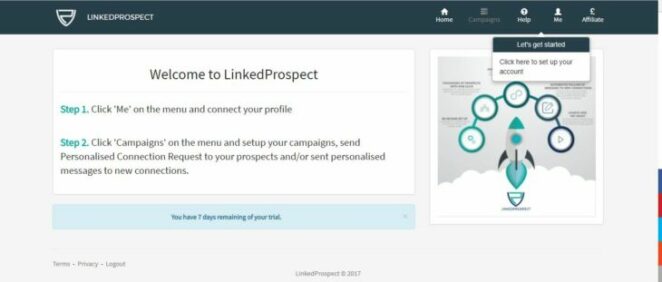
– Select ‘Me’ on the top menu and input your LinkedIn profile details and select ‘Save’.
– Allow LinkedProspect to access your LinkedIn account by selecting ‘Allow Access’.
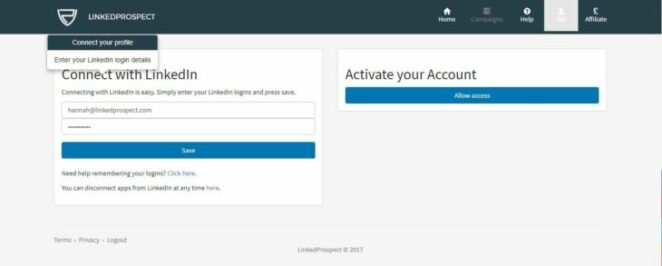
Once this button has been clicked, LinkedIn may send you a PIN via email – if a PIN is a required to access your account you will receive this within 10 minutes. Input this 6 digit PIN into the ‘Activate Your Account’ box on the LinkedProspect dashboard and select save. Your account is now connected.
If within 10 minutes a LinkedIn PIN has not been emailed to you, this means that LinkedIn does not require a PIN to allow LinkedProspect to connect. In this instance, refresh the LinkedProspect dashboard and your account will be connected automatically.
TIP: The LinkedIn 6 digit PIN expires with in 8 minutes so be sure to use it as soon as you receive it via email!
Step 2: Choosing A Campaign
LinkedProspect offers three campaign types:
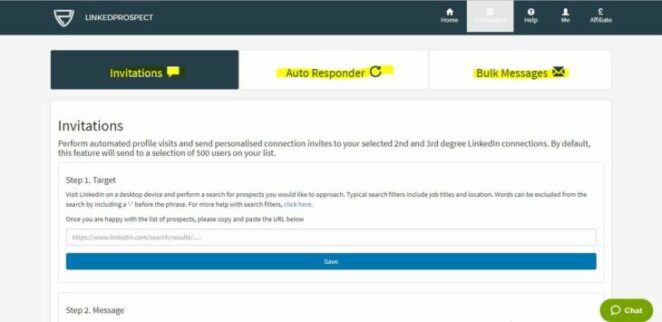
Invitation Campaign
An Invitation campaign will perform automated profile visits and send personalised connection invites to your chosen users.
Auto Responder Campaign
An Auto Responder campaign will send personalised messages to all new connections within 24 hours of connecting.
TIP: Use the Invitation Campaign and Auto Responder Campaign in conjunction to generate great results.
Bulk Messages Campaign
The Bulk Messages campaign will send personalised messages to your selected existing connections.
Step 3. Finding Your Prospects
Now that you have chosen which campaign best fits your objective, it’s time to input your selected prospects and message copy. No matter which one you pick, each campaign follows these same basic rules:
– Select your list of prospects by visiting your LinkedIn profile and navigating to the search bar at the top of the page. Type in the terms that you would like to be targeted and make use of LinkedIn’s preset filters to get a very targeted list of users.
Please note: for a Bulk Message campaign, ensure the 1st Degree Connections box is ticked, and for Invitation Campaigns ensure that the 2nd and 3rd Degree Connections boxes are ticked. As the Auto Responder campaign messages all new connections, a list of prospects is not required.
– Once you’re happy with your list, (in this example here we’re targeting ‘Marketing Managers’), copy the browser URL and paste it into targeting field in the relevant campaign on your LinkedProspect account and click save.
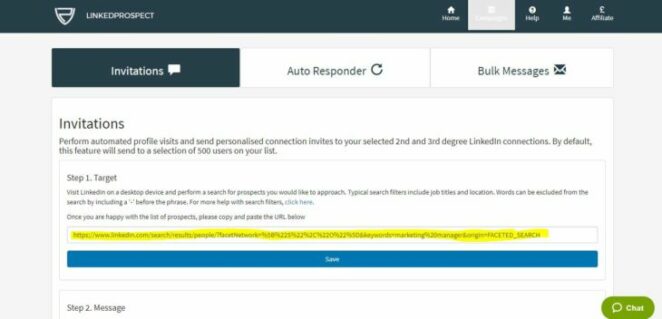
TIP: The targeted, the better. See our top tips on how to use Boolean search to refine search results here.
Step 4: Writing The Message Copy
Creating powerful and engaging message copy is key to an effective campaign. We’ve put together a basic but effective template to get you started. You can access the template here. When you’re happy with the message copy, paste it into the Message field in the relevant campaign on your LinkedProspect account and click save.
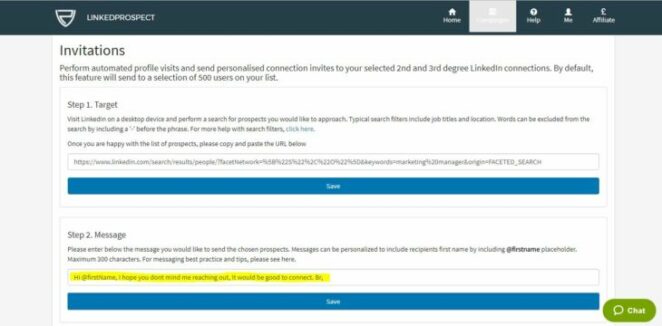
TIP: Use the placeholder @firstName at the start of your message to make your message personal to the recipient.
Step 5: Click Start!
Everything is now in place for your campaign to run! Allow the tool a few hours to kick-in and see how many leads can you generate.
Need a hand? Email our team at [email protected].
